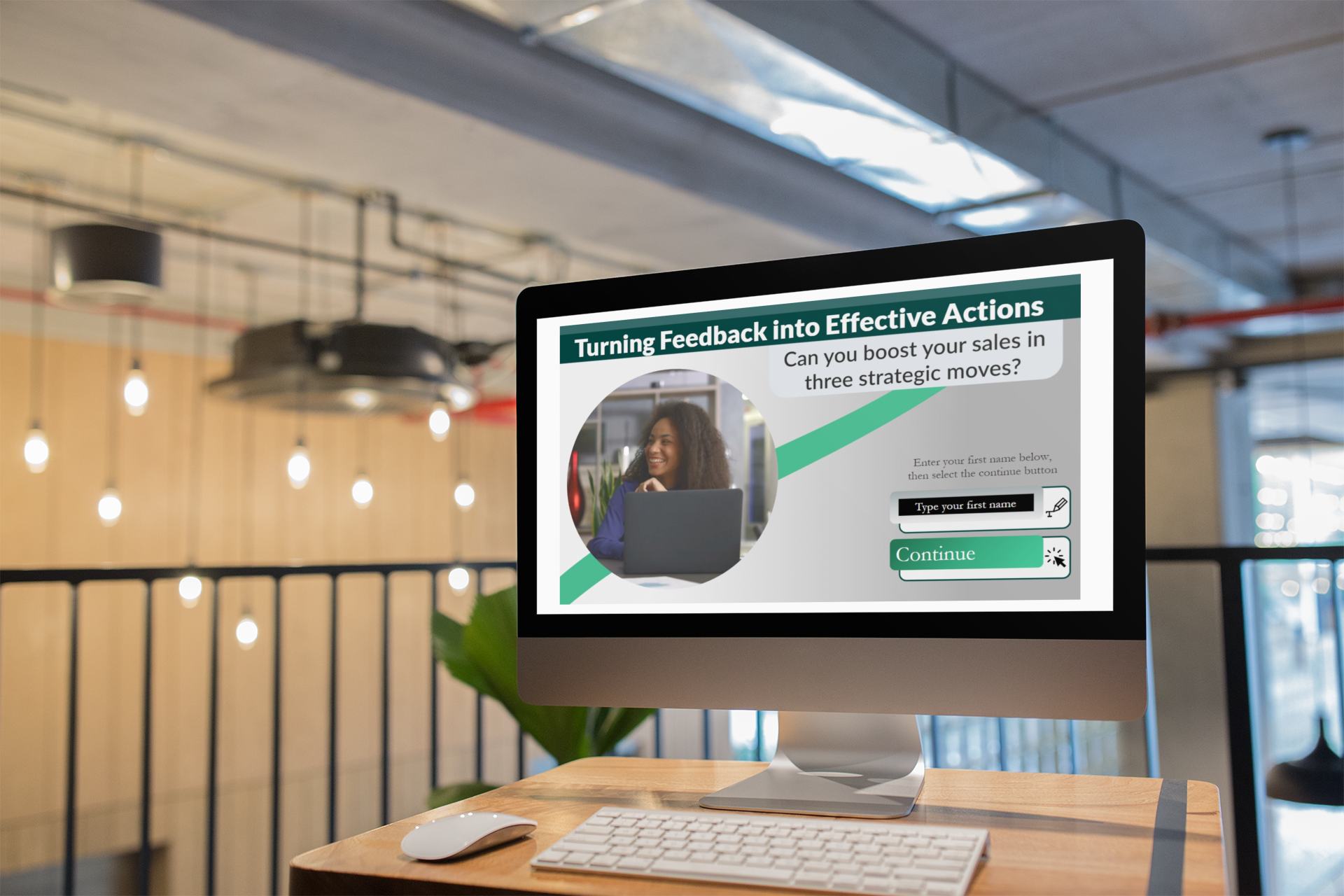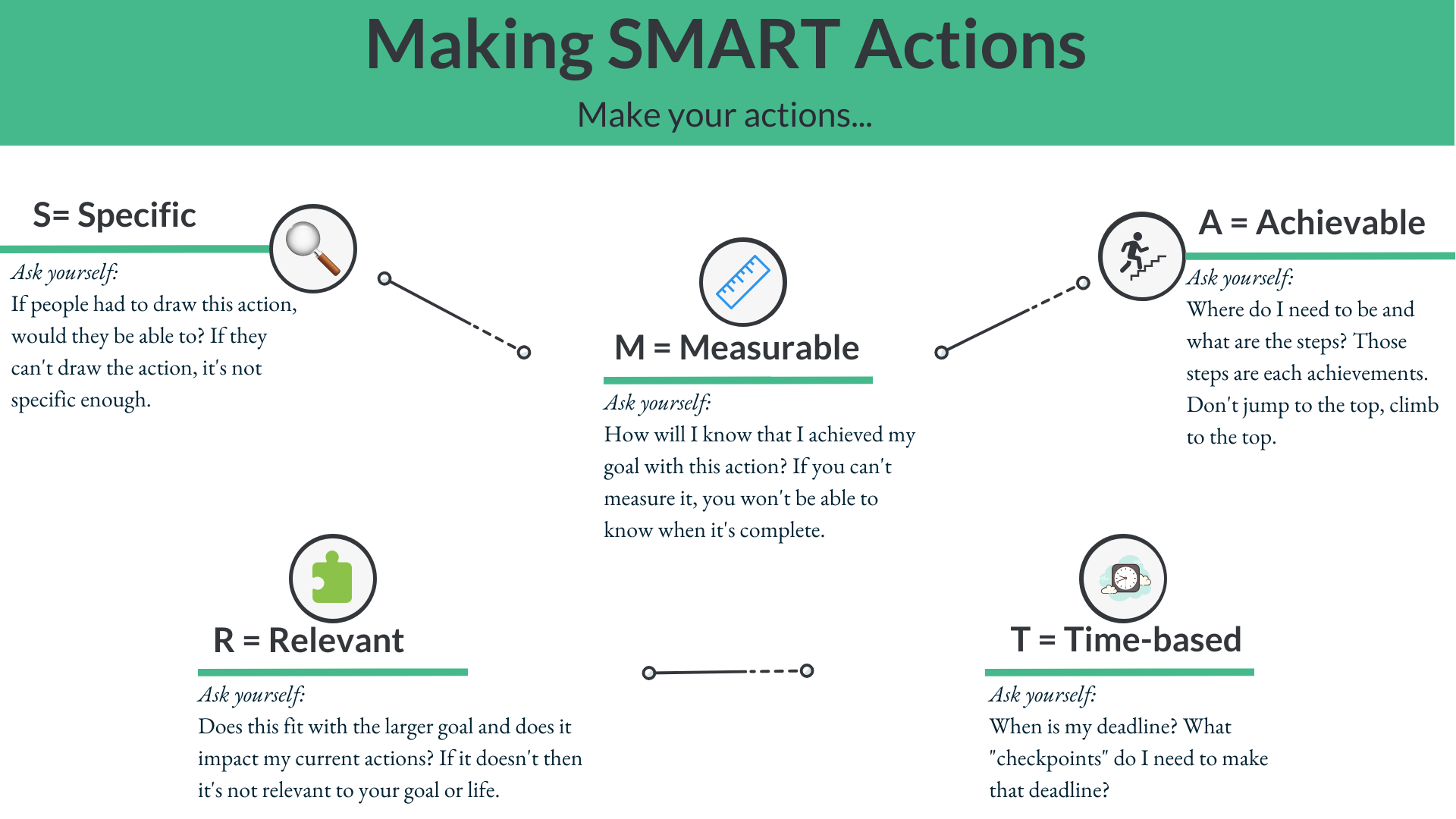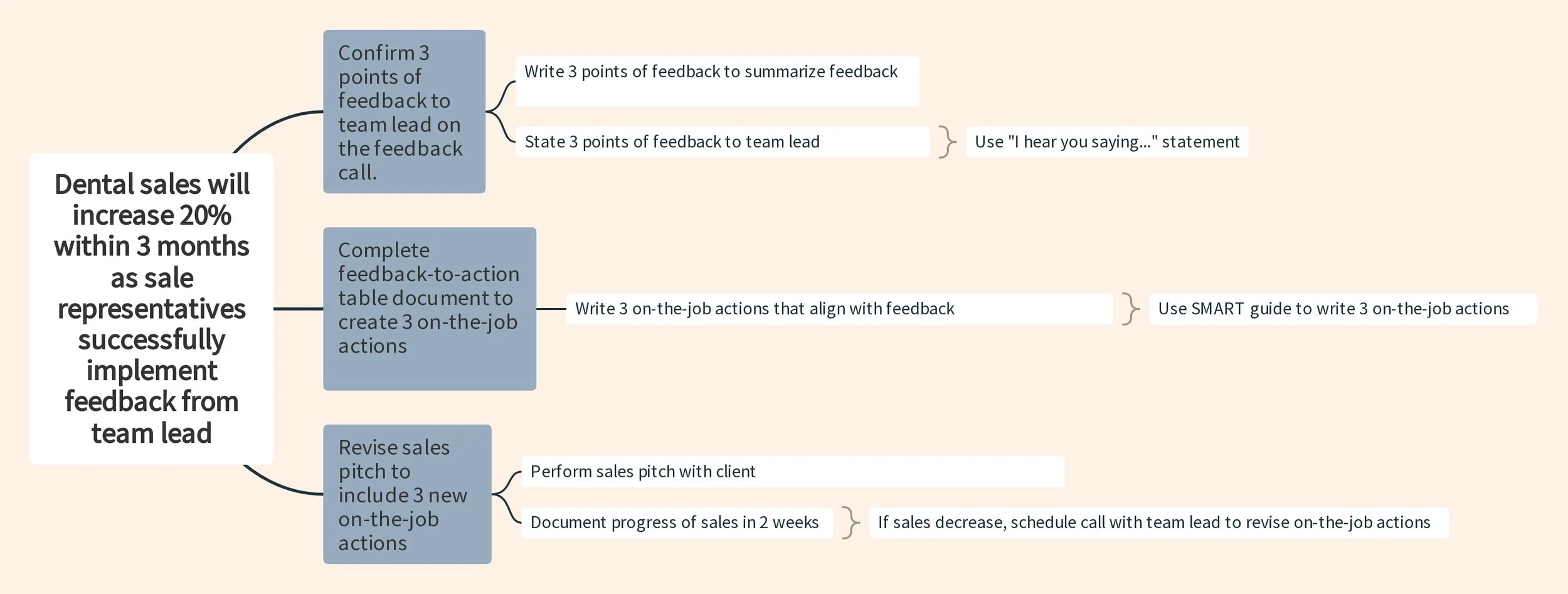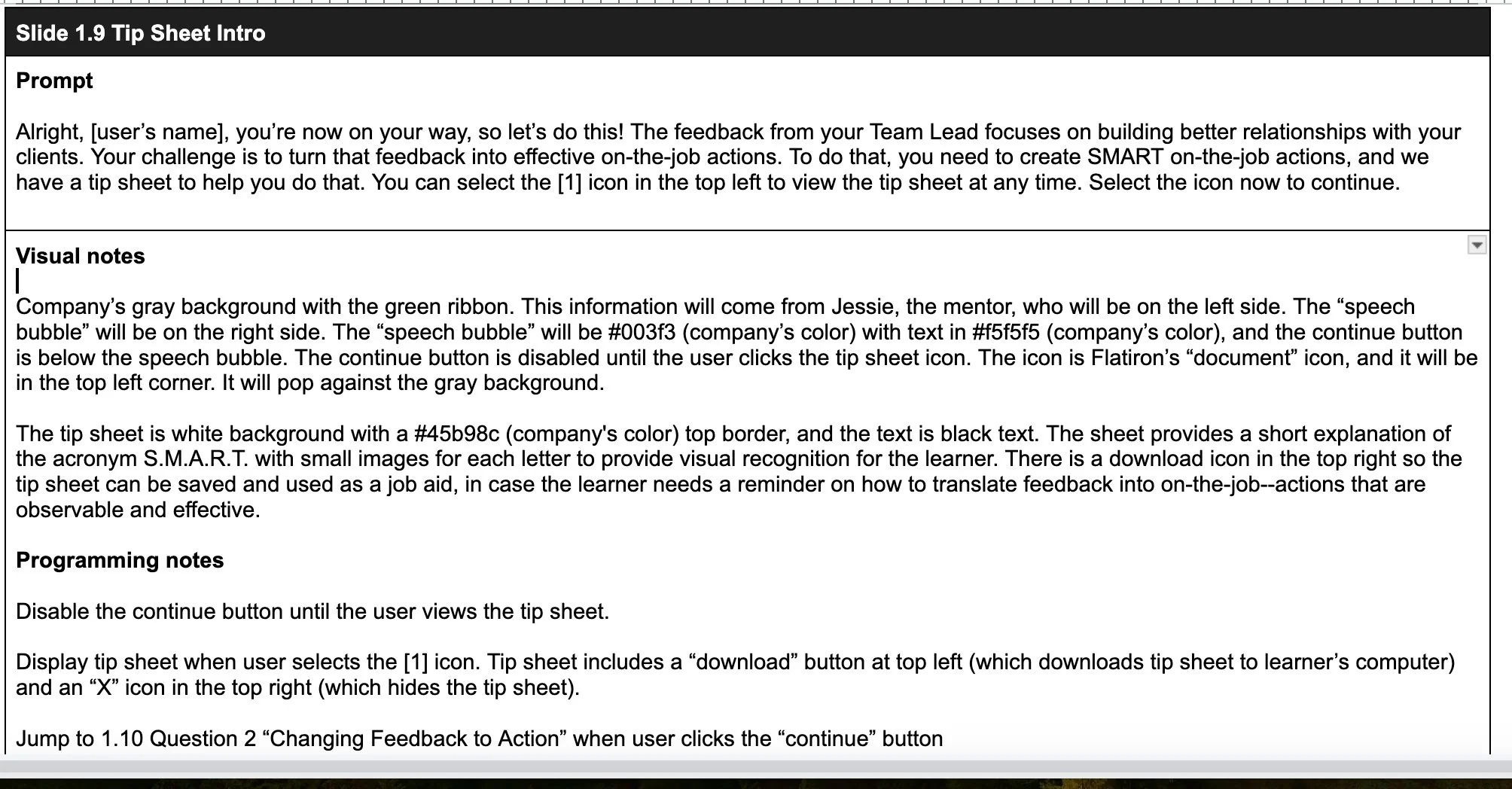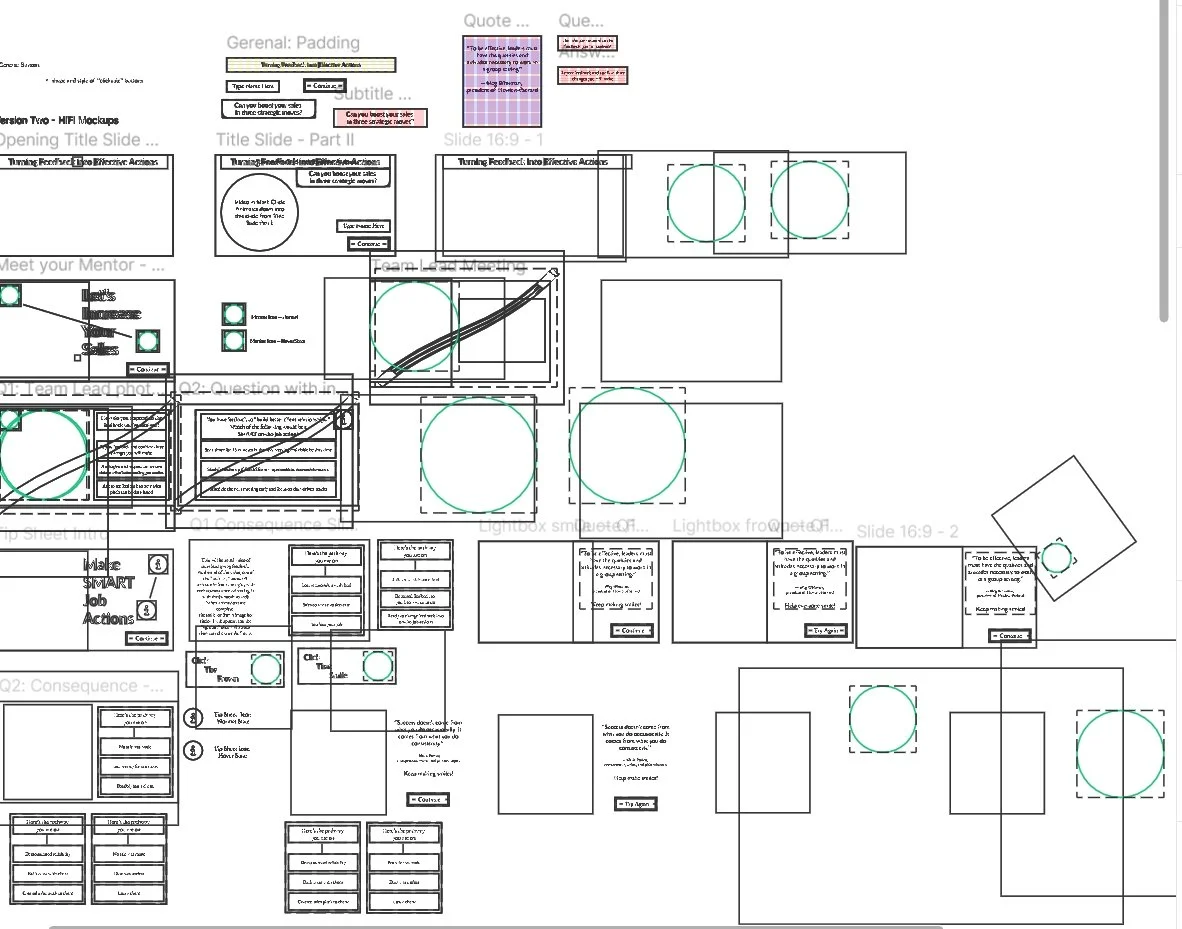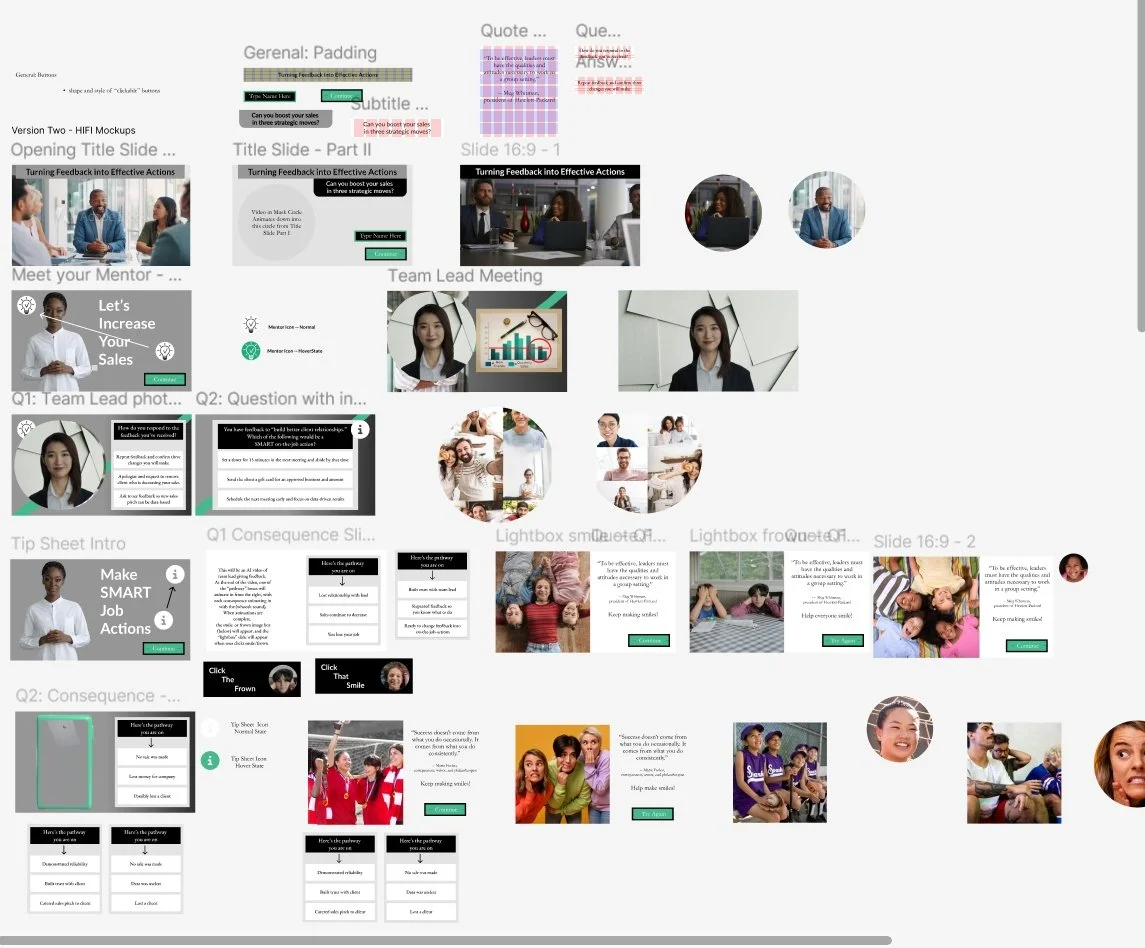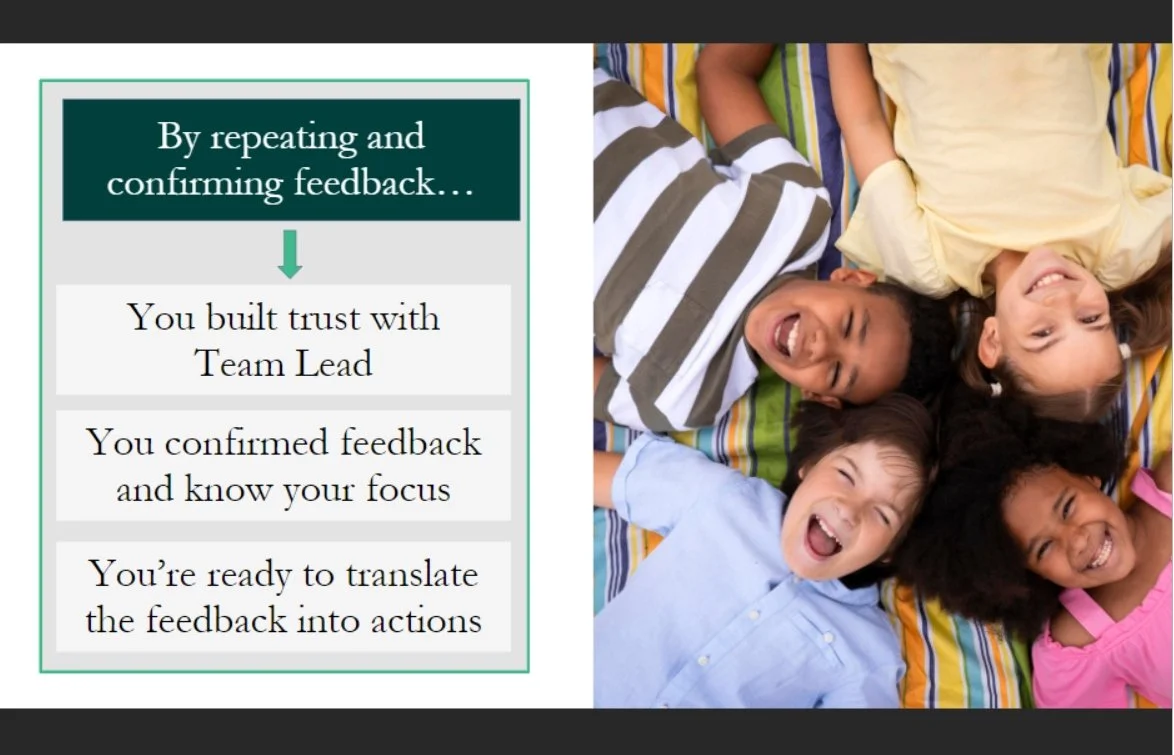Turning Feedback into Effective Actions
This concept project uses eLearning foundations to help dental sales representatives translate feedback into S.M.A.R.T. actions that produce on-the-job results.
This ADDIE-guided concept project solves a real-world problem pinpointed through a meeting with SMEs (dental supply company managers and stakeholders).
The two-hour SME meeting resulted in a creation of:
✓Action maps ✓Graphic design mood boards ✓Low and high fidelity mockups
✓Articulate Storyline prototypes ✓AI-generated multimedia interactive videos
Moving from analysis to evaluation provided the use of:
✓Mindmeister ✓Figma ✓Adobe Illustrator, XD, and Photoshop ✓Pixcap
✓HeyGen ✓Photopea ✓Articulate Review 360 ✓Articulate Storyline
Every step of the process was digitally shared and evaluated. Effectively efficient communication and feedback are key to learning design.
The Problem
SMEs at the dental supplies company expressed dissatisfaction with a decrease in sales and client numbers over a two-term time frame. One of the SMEs knew of my instructional design work that centralizes around intertwining soft and hard skills to produce measurable on-the-job results, and they also saw my 100% request rate by learners.
The Solution
I formulated a single scenario-based eLearning experience that provides micro-learning through the implementation of a S.M.A.R.T. action job aid to solve the problem of feedback not being turned into effective on-the-job actions.
I designed an immersive eLearning scenario that places the learner in a realistic, AI-driven feedback scenario rooted in real-life SME meetings with Sales Representatives. The eLearning is the most effective solution due to the budget of the company, the large demand for the training (over 15,000 Sales Representatives need training), and the low-risk, real-life scenarios provided in the scenario-based eLearning experience that Sales Representatives encounter in their daily jobs.
I met with SMEs to pinpoint the root of the problem, which is transforming feedback from Team Leads and Managers to Sales Representatives into S.M.A.R.T. on-the-job implementation of feedback by Sales Representatives.
The Process
Founding the concept project in the “Backward Design” approach (Wiggins’s and McTighe’s learning framework) and Bloom’s taxonomy, the client’s required results remain at the forefront of the building and evaluation of the eLearning scenario.
The ADDIE-designed eLearning scenario focuses on immersing the learner in real-life job situations to ensure the learner is implementing, not just learning, the needed skills for on-the-job and overall company success. To ensure streamlined effectiveness throughout the full ADDIE design, I use Cathy Moore’s strategic training design model from Map It.
Action Map
Centralizing the meeting with the SMEs around the client’s goal (to raise sales by 20% in 3 months), the SMEs and I collaboratively pinpointed three high-priority actions for the eLearning scenario (represented in the blue squares on the action map).
I used GitMind to deconstruct and map each step and formulate a simplistic and concise final action map. The blue boxes represent the high-priority actions co-created by the SMEs, observational and survey feedback from the Sales Representatives (the learners), and my analysis and deductive points from the meeting with the SMEs. After the SMEs approved the final action map, I based the single scenario eLearning experience on creating behavioral changes for the learners in a risk-free environment that provides real-life consequences for the desirable and undesirable choices in the eLearning scenario.
Text-based Storyboard
After action-map approval, I codified the feedback of SMEs and instructional design experts to create a text-based storyboard that focuses on the problem, the choices, and the real-life consequences of the learner’s choices. The scenario’s questions provide three options – one correct and two incorrect, and the two incorrect options are formulated from the most common errors SMEs observed employees making with clients.
When the learner chooses the correct answer, they see the real-life benefit and progress through the scenario.
If the learner selects an incorrect choice, the learner sees the real-life consequence and is provided a “try-again” button to ensure that the learner repeatedly implements needed behaviors for professional and effective success in their job. With each question, the learner can request help from their mentor or from a job aid before choosing their answer. The job aid tip is also available for download so the learner can have a job aid when needed outside the eLearning scenario.
The text-based storyboard includes prompts, visual notes, and programming notes for every individual part of the eLearning scenario. I edited the storyboard twice after virtual notes were provided by experts, and I tailored the eLearning scenario to the real-life responsibilities and actions required from the client. With all edits made, the client reviewed and approved the text-based storyboard.
The Mockups
Visual Mockups – Adobe XD, Illustrator, Photoshop and Figma
After the client approved the text-based storyboard, I moved into creating an inspiration board that embodies the aesthetics and values of the client. After I had the inspiration board, I created visual mockups (using Adobe Illustrator, Photoshop, and Figma) to bring the text-based storyboard into visual and interactive action. I used Adobe XD to create low-fidelity mockups to visualize the spacing and the need for custom assets.
With that vision scaled to the needed aspect ratio, I configured various assets as well as custom visuals and backgrounds using Adobe Illustrator and Photoshop.
Using Figma, I configured full-slide, high-fidelity and interactive mock-ups so the client could visualize how the scenario would play out on the screen.
Interactive Prototypes
For this client eLearning scenario, I used Articulate Storyline 360 to create the interactive prototype. The prototype consisted of the opening screen, an introduction to the scenario in which the learner meets the mentor, and the first question with correct and incorrect consequences.
Feedback and communication between my client, SMEs and experts were imperative to ensure content flowed from the storyboard to the prototype. We used Articulate 360 to asynchronously leave and receive comments and feedback on the prototype. Editing circulated around asset creation to ensure learner choice and a micro-learning experience that delivered a job aid for the learner. I also addressed any issues with learner experience and learner interface design early on in the project so there was an agreed-upon foundation for the full project.
Another improvement made during the prototyping phase was adding coherence and consistency to all consequences. The experts and I determined that the use of multimedia videos best immersed the learner in the real-life consequences, so I used Invideo to create and edit immersive videos that exhibited consequences for every choice the learner makes.
I conducted additional testing after applying the necessary changes from the feedback that I received. Once the prototype was approved, I moved the project into full development, working in Articulate Storyline 360.
Full Development
I developed the final project in Articulate Storyline 360 with the addition of HeyGen AI Avatars and Invideo video editing software. I created custom visuals in Adobe Illustrator and Photoshop from assets in an image repository. The eLearning scenario allows the learner assistance from a mentor and a job aid to help them adapt and implement the tactics for transforming feedback into S.M.A.R.T. actions. The learner must successfully complete the eLearning scenario experience, and they also receive a job aid that provides extra support for learners outside the scenario.
Features
Custom Videos: To create an immersive learning experience, I created and edited videos that immerse the learner into the exact pathway of their choices. To achieve this immersive experience, I edited together various images related to the logical and emotional results of the learner’s choice as well as text and audio.
Custom Visuals: Using Adobe Illustrator, Photoshop and Figma, I created custom visuals and assets for the scenario and then published them as a 4x PNG, and then imported the PNGs into HeyGen and Articulate Storyline. I changed the position and scale using HeyGen and Articulate Storyline to merge visuals with video elements.
I designed supporting visuals for the question/answer and consequence slides. Also, I created the mentor and the job aid icons that transport the learner into the mentor slide or job aid section if they are in need of additional support. For even more support, the learner is able to download the job aid onto their computer.
Visual Paths: Throughout the scenario, there are visual paths that move the prompts in various directions. I used AI mentors and AI team leads as well as real photography in order to provide a more immersive, professional experience for the learner. I use variables throughout the scenario to ensure that the learner is addressed by their first name in order to make the scenario tailored and personal to them.
For the questions, when the learner chooses a distractor option, they are shown a path of negative consequences, and it brings them to directive quotes from successful entrepreneurs, philanthropists, and societal vanguards as well as the “try again” button. The learner must correctly apply the skills to the on-the-job scenario, and these skills are reiterated throughout each question to ensure continuous practice in a low-risk, real-life scenario.
Mentor: The learner can access a mentor named Jessie to assist them in the scenario if they feel that they need support. Each question has a corresponding mentor prompt or job aid within it.
Choice Feedback: As the learner immerses in the scenario, they will receive feedback for their choices. The negative consequences submerge the learner in the real-life negative pathway that opposes their goal, and it redirects the learner so they can practice the desired on-the-job skill in a low-risk environment.
When the learner chooses the correct answer, the immersive consequence reinforces why their action would be the ideal and most effective choice.
Job Aid: I used Venngage to create a custom job aid for transforming feedback into S.M.A.R.T. on-the-job actions. The job aid is displayed in Articulate 360 on the slide, and it is also available for download as a PDF that the learner can use as a guide on their job.